- Tap Windows key + D or go to the desktop. - Click the up arrow icon at the start of the notifications bar in the bottom-right of the screen. - Click Customise. - Scroll down to Google Chrome. - In the drop-down menu, select Hide icon and notifications. - Click OK.
– Tap Windows key + D or go to the desktop.
– Click the up arrow icon at the start of the notifications bar in the bottom-right of the screen.
– Click Customise.
– Scroll down to Google Chrome.
– In the drop-down menu, select Hide icon and notifications.
– Click OK.
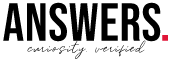
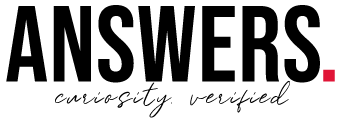

Dans la section "Confidentialité et sécurité", cliquez sur Paramètres de site. Vers le bas, cliquez sur Documents PDF. Désactivez l'option Télécharger les fichiers PDF au lieu de les ouvrir automatiquement dans Chrome. Les fichiers PDF s'ouvriront désormais automatiquement dans Chrome lorsque vous cRead more
Dans la section « Confidentialité et sécurité », cliquez sur Paramètres de site. Vers le bas, cliquez sur Documents PDF. Désactivez l’option Télécharger les fichiers PDF au lieu de les ouvrir automatiquement dans Chrome. Les fichiers PDF s’ouvriront désormais automatiquement dans Chrome lorsque vous cliquerez dessus.
See less