In the case of smartphones, to date we have not seen malware that replicate itself like a PC virus can, and specifically on Android this does not exist, so technically there are no Android viruses. Most people think of any malicious software as a virus, even though it is technically inaccurate.
In the case of smartphones, to date we have not seen malware that replicate itself like a PC virus can, and specifically on Android this does not exist, so technically there are no Android viruses. Most people think of any malicious software as a virus, even though it is technically inaccurate.
See less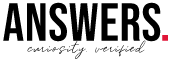
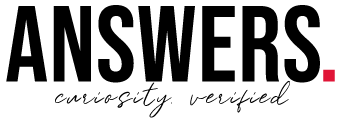
In Windows Explorer, right-click the file or folder you want to work with. From the pop-up menu, select Properties, and then in the Properties dialog box click the Security tab. In the Name list box, select the user, contact, computer, or group whose permissions you want to view.
In Windows Explorer, right-click the file or folder you want to work with. From the pop-up menu, select Properties, and then in the Properties dialog box click the Security tab. In the Name list box, select the user, contact, computer, or group whose permissions you want to view.
See less